
Master the Art of Visuals on TikTok with Smart Background Choices

Master the Art of Visuals on TikTok with Smart Background Choices
TikTok has dramatically changed the world for digital content creators. It has provided millions of content creators a platform to design and deliver content to influence their followers. TikTok offers state-of-the-art features, such as filters, overlays, and effects to its worldwide customer base. One such feature is the green screen filter that allows changing the background of the TikTok video. Do you want to know more about the green screen in-built feature? If yes, we have got you professionally covered in the guide that will tell you everything about how to change the TikTok video background. Let’s get started.
In this article
01 Change Video Background with Green Screen Effect in TikTok
02 Get a Green Screen Background from Someone’s TikTok
03 Change TikTok Video Background in Filmora [No Green Screen]
Part 1: How to Change TikTok Video Background with Green Screen Effect?
TikTok has a lot to fascinate its users. You will find loads of features that can help you make your video content engaging. Plus, it also facilitates users to polish their content. Hiding or replacing is one of the techniques to enhance the content’s quality. TikTok comes with an in-built filter that lets you change the video background. This is likely to make your video more compelling. Here’s how you can do it by following the simple steps below.
Step 1: Create a new TikTok video
Launch the TikTok application, log in to your account and tap the + button to capture a new video.
Step 2: Open effects and choose the Green Screen option
Select rear or front camera when directed to video recording window. Choose effects at the bottom-right of the screen. From the available options, look for the green screen option and select it.

Step 3:: Select the Image to change video background
You can choose any image from your phone’s gallery to utilize it as your background. Once done, hit the Record button to capture video with your customized background.
Note: Apart from selecting your own picture, you can choose from different effects available, including the titled background or AR (augmented reality) features.
Part 2: How to Get a Green Screen Background from Someone’s TikTok?
TikTok recently introduced a fantastic feature to customize or alter your video’s background without even looking for the green screen filter on your own. The “Green Screen Duet Feature.” This feature also lets users apply another person’s video as the background.
Green screens were once only available to those who had access to, well, a green screen. Now the case is different. You can utilize this “Green Screen” feature from the various applications now, allowing you to add a customizable background to your video, and TikTok is one of them. s Various content creators customize their background with effects, a still image, or even a video from their camera roll using the TikTok app.
Imagine scrolling down the TikTok app and finding an eye-catching customized background. Yes! You can utilize it to spice up your videos as well. We have already demonstrated how you can add a green screen effect in TikTok in your videos. But did you also know you can add green screen background from someone else’s video to your TikTok? Even if you didn’t, we have compiled a step-by-step guide that will give you a perfect depiction of how you can pull it off.
Step 1: Search the Video with Green Screen Effects on TikTok
First and foremost, launch the TikTok app on your phone. Either navigate the video with a green screen effect or type Green Screen in the Search Box to find a video. Open the video and click on the Green Screen Effect in the bottom left of the screen.

Step 2: Make Your Video with the Green Screen Effect
Now, you can record your TikTok video with the green-screen effect used.
Part 3: How to Change TikTok Video Background without Green Screen in Filmora?
For Win 7 or later (64-bit)
For macOS 10.12 or later
Wondershare Filmora is one of the most popular video editing software among YouTubers. With the latest Auto-Reframe feature, you can create social media videos easier and faster. With Filmora, you can change backgrounds in your videos in various ways, with or without a green screen.
The Human Segmentation effect in Filmora’s AI Portrait lets you eliminate people from a movie’s background instead of using a green screen. It needs a very few mouse clicks, and it works the best when there are people next to the camera.
After you’ve eliminated the background, you’ll be able to see the primary foreground of your video in live time. You can then supplement your actual video with a picture or a background. You can also use the video without the background as an intermediate layer on top of another video. Follow the below steps to change the video background using this feature:
Step 1: Import Video to Timeline
Launch Filmora on your Windows PC or Mac, and then import the video to the timeline by clicking on the File and then Import Media.
Step 2: Apply Human Segmentation
Go to Effects and then select the AI Portrait to see all of the AI Portrait effects. Move the human segmentation effect to the video timeline.

Step 3: Adjust the Effect Setting (Optional)
In the preview window, you’ll notice that the subject has been separated from the video background. If necessary, double-click the video in the timeline and find the video effect field to modify the edge, thickness, and feather. You can also try the neon borders and glowing flow effects under the AI Portrait category to have some fun.

Step 4: Change the Background
Now, drop the background video to the track below the video clip to change the video background.

Step 5: Export the video with new background
Preview the final result and then click the Export button to save the video on your computer.
Note: Check this guide to find out how to upload TikTok videos on your desktop
Conclusion
To lure the viewer’s attention, there is always a necessity to create visual and audio effects in a TikTok video. A TikTok video maker may not always have the privilege of the ideal location and surroundings to make a video stand out in the vast online market. A simple way out is to use software-based simulation, which means replacing the video background with the required one rather than the original. After reading the article, we hope that you don’t have any concerns about how to change the TikTok video background.
02 Get a Green Screen Background from Someone’s TikTok
03 Change TikTok Video Background in Filmora [No Green Screen]
Part 1: How to Change TikTok Video Background with Green Screen Effect?
TikTok has a lot to fascinate its users. You will find loads of features that can help you make your video content engaging. Plus, it also facilitates users to polish their content. Hiding or replacing is one of the techniques to enhance the content’s quality. TikTok comes with an in-built filter that lets you change the video background. This is likely to make your video more compelling. Here’s how you can do it by following the simple steps below.
Step 1: Create a new TikTok video
Launch the TikTok application, log in to your account and tap the + button to capture a new video.
Step 2: Open effects and choose the Green Screen option
Select rear or front camera when directed to video recording window. Choose effects at the bottom-right of the screen. From the available options, look for the green screen option and select it.

Step 3:: Select the Image to change video background
You can choose any image from your phone’s gallery to utilize it as your background. Once done, hit the Record button to capture video with your customized background.
Note: Apart from selecting your own picture, you can choose from different effects available, including the titled background or AR (augmented reality) features.
Part 2: How to Get a Green Screen Background from Someone’s TikTok?
TikTok recently introduced a fantastic feature to customize or alter your video’s background without even looking for the green screen filter on your own. The “Green Screen Duet Feature.” This feature also lets users apply another person’s video as the background.
Green screens were once only available to those who had access to, well, a green screen. Now the case is different. You can utilize this “Green Screen” feature from the various applications now, allowing you to add a customizable background to your video, and TikTok is one of them. s Various content creators customize their background with effects, a still image, or even a video from their camera roll using the TikTok app.
Imagine scrolling down the TikTok app and finding an eye-catching customized background. Yes! You can utilize it to spice up your videos as well. We have already demonstrated how you can add a green screen effect in TikTok in your videos. But did you also know you can add green screen background from someone else’s video to your TikTok? Even if you didn’t, we have compiled a step-by-step guide that will give you a perfect depiction of how you can pull it off.
Step 1: Search the Video with Green Screen Effects on TikTok
First and foremost, launch the TikTok app on your phone. Either navigate the video with a green screen effect or type Green Screen in the Search Box to find a video. Open the video and click on the Green Screen Effect in the bottom left of the screen.

Step 2: Make Your Video with the Green Screen Effect
Now, you can record your TikTok video with the green-screen effect used.
Part 3: How to Change TikTok Video Background without Green Screen in Filmora?
For Win 7 or later (64-bit)
For macOS 10.12 or later
Wondershare Filmora is one of the most popular video editing software among YouTubers. With the latest Auto-Reframe feature, you can create social media videos easier and faster. With Filmora, you can change backgrounds in your videos in various ways, with or without a green screen.
The Human Segmentation effect in Filmora’s AI Portrait lets you eliminate people from a movie’s background instead of using a green screen. It needs a very few mouse clicks, and it works the best when there are people next to the camera.
After you’ve eliminated the background, you’ll be able to see the primary foreground of your video in live time. You can then supplement your actual video with a picture or a background. You can also use the video without the background as an intermediate layer on top of another video. Follow the below steps to change the video background using this feature:
Step 1: Import Video to Timeline
Launch Filmora on your Windows PC or Mac, and then import the video to the timeline by clicking on the File and then Import Media.
Step 2: Apply Human Segmentation
Go to Effects and then select the AI Portrait to see all of the AI Portrait effects. Move the human segmentation effect to the video timeline.

Step 3: Adjust the Effect Setting (Optional)
In the preview window, you’ll notice that the subject has been separated from the video background. If necessary, double-click the video in the timeline and find the video effect field to modify the edge, thickness, and feather. You can also try the neon borders and glowing flow effects under the AI Portrait category to have some fun.

Step 4: Change the Background
Now, drop the background video to the track below the video clip to change the video background.

Step 5: Export the video with new background
Preview the final result and then click the Export button to save the video on your computer.
Note: Check this guide to find out how to upload TikTok videos on your desktop
Conclusion
To lure the viewer’s attention, there is always a necessity to create visual and audio effects in a TikTok video. A TikTok video maker may not always have the privilege of the ideal location and surroundings to make a video stand out in the vast online market. A simple way out is to use software-based simulation, which means replacing the video background with the required one rather than the original. After reading the article, we hope that you don’t have any concerns about how to change the TikTok video background.
02 Get a Green Screen Background from Someone’s TikTok
03 Change TikTok Video Background in Filmora [No Green Screen]
Part 1: How to Change TikTok Video Background with Green Screen Effect?
TikTok has a lot to fascinate its users. You will find loads of features that can help you make your video content engaging. Plus, it also facilitates users to polish their content. Hiding or replacing is one of the techniques to enhance the content’s quality. TikTok comes with an in-built filter that lets you change the video background. This is likely to make your video more compelling. Here’s how you can do it by following the simple steps below.
Step 1: Create a new TikTok video
Launch the TikTok application, log in to your account and tap the + button to capture a new video.
Step 2: Open effects and choose the Green Screen option
Select rear or front camera when directed to video recording window. Choose effects at the bottom-right of the screen. From the available options, look for the green screen option and select it.

Step 3:: Select the Image to change video background
You can choose any image from your phone’s gallery to utilize it as your background. Once done, hit the Record button to capture video with your customized background.
Note: Apart from selecting your own picture, you can choose from different effects available, including the titled background or AR (augmented reality) features.
Part 2: How to Get a Green Screen Background from Someone’s TikTok?
TikTok recently introduced a fantastic feature to customize or alter your video’s background without even looking for the green screen filter on your own. The “Green Screen Duet Feature.” This feature also lets users apply another person’s video as the background.
Green screens were once only available to those who had access to, well, a green screen. Now the case is different. You can utilize this “Green Screen” feature from the various applications now, allowing you to add a customizable background to your video, and TikTok is one of them. s Various content creators customize their background with effects, a still image, or even a video from their camera roll using the TikTok app.
Imagine scrolling down the TikTok app and finding an eye-catching customized background. Yes! You can utilize it to spice up your videos as well. We have already demonstrated how you can add a green screen effect in TikTok in your videos. But did you also know you can add green screen background from someone else’s video to your TikTok? Even if you didn’t, we have compiled a step-by-step guide that will give you a perfect depiction of how you can pull it off.
Step 1: Search the Video with Green Screen Effects on TikTok
First and foremost, launch the TikTok app on your phone. Either navigate the video with a green screen effect or type Green Screen in the Search Box to find a video. Open the video and click on the Green Screen Effect in the bottom left of the screen.

Step 2: Make Your Video with the Green Screen Effect
Now, you can record your TikTok video with the green-screen effect used.
Part 3: How to Change TikTok Video Background without Green Screen in Filmora?
For Win 7 or later (64-bit)
For macOS 10.12 or later
Wondershare Filmora is one of the most popular video editing software among YouTubers. With the latest Auto-Reframe feature, you can create social media videos easier and faster. With Filmora, you can change backgrounds in your videos in various ways, with or without a green screen.
The Human Segmentation effect in Filmora’s AI Portrait lets you eliminate people from a movie’s background instead of using a green screen. It needs a very few mouse clicks, and it works the best when there are people next to the camera.
After you’ve eliminated the background, you’ll be able to see the primary foreground of your video in live time. You can then supplement your actual video with a picture or a background. You can also use the video without the background as an intermediate layer on top of another video. Follow the below steps to change the video background using this feature:
Step 1: Import Video to Timeline
Launch Filmora on your Windows PC or Mac, and then import the video to the timeline by clicking on the File and then Import Media.
Step 2: Apply Human Segmentation
Go to Effects and then select the AI Portrait to see all of the AI Portrait effects. Move the human segmentation effect to the video timeline.

Step 3: Adjust the Effect Setting (Optional)
In the preview window, you’ll notice that the subject has been separated from the video background. If necessary, double-click the video in the timeline and find the video effect field to modify the edge, thickness, and feather. You can also try the neon borders and glowing flow effects under the AI Portrait category to have some fun.

Step 4: Change the Background
Now, drop the background video to the track below the video clip to change the video background.

Step 5: Export the video with new background
Preview the final result and then click the Export button to save the video on your computer.
Note: Check this guide to find out how to upload TikTok videos on your desktop
Conclusion
To lure the viewer’s attention, there is always a necessity to create visual and audio effects in a TikTok video. A TikTok video maker may not always have the privilege of the ideal location and surroundings to make a video stand out in the vast online market. A simple way out is to use software-based simulation, which means replacing the video background with the required one rather than the original. After reading the article, we hope that you don’t have any concerns about how to change the TikTok video background.
02 Get a Green Screen Background from Someone’s TikTok
03 Change TikTok Video Background in Filmora [No Green Screen]
Part 1: How to Change TikTok Video Background with Green Screen Effect?
TikTok has a lot to fascinate its users. You will find loads of features that can help you make your video content engaging. Plus, it also facilitates users to polish their content. Hiding or replacing is one of the techniques to enhance the content’s quality. TikTok comes with an in-built filter that lets you change the video background. This is likely to make your video more compelling. Here’s how you can do it by following the simple steps below.
Step 1: Create a new TikTok video
Launch the TikTok application, log in to your account and tap the + button to capture a new video.
Step 2: Open effects and choose the Green Screen option
Select rear or front camera when directed to video recording window. Choose effects at the bottom-right of the screen. From the available options, look for the green screen option and select it.

Step 3:: Select the Image to change video background
You can choose any image from your phone’s gallery to utilize it as your background. Once done, hit the Record button to capture video with your customized background.
Note: Apart from selecting your own picture, you can choose from different effects available, including the titled background or AR (augmented reality) features.
Part 2: How to Get a Green Screen Background from Someone’s TikTok?
TikTok recently introduced a fantastic feature to customize or alter your video’s background without even looking for the green screen filter on your own. The “Green Screen Duet Feature.” This feature also lets users apply another person’s video as the background.
Green screens were once only available to those who had access to, well, a green screen. Now the case is different. You can utilize this “Green Screen” feature from the various applications now, allowing you to add a customizable background to your video, and TikTok is one of them. s Various content creators customize their background with effects, a still image, or even a video from their camera roll using the TikTok app.
Imagine scrolling down the TikTok app and finding an eye-catching customized background. Yes! You can utilize it to spice up your videos as well. We have already demonstrated how you can add a green screen effect in TikTok in your videos. But did you also know you can add green screen background from someone else’s video to your TikTok? Even if you didn’t, we have compiled a step-by-step guide that will give you a perfect depiction of how you can pull it off.
Step 1: Search the Video with Green Screen Effects on TikTok
First and foremost, launch the TikTok app on your phone. Either navigate the video with a green screen effect or type Green Screen in the Search Box to find a video. Open the video and click on the Green Screen Effect in the bottom left of the screen.

Step 2: Make Your Video with the Green Screen Effect
Now, you can record your TikTok video with the green-screen effect used.
Part 3: How to Change TikTok Video Background without Green Screen in Filmora?
For Win 7 or later (64-bit)
For macOS 10.12 or later
Wondershare Filmora is one of the most popular video editing software among YouTubers. With the latest Auto-Reframe feature, you can create social media videos easier and faster. With Filmora, you can change backgrounds in your videos in various ways, with or without a green screen.
The Human Segmentation effect in Filmora’s AI Portrait lets you eliminate people from a movie’s background instead of using a green screen. It needs a very few mouse clicks, and it works the best when there are people next to the camera.
After you’ve eliminated the background, you’ll be able to see the primary foreground of your video in live time. You can then supplement your actual video with a picture or a background. You can also use the video without the background as an intermediate layer on top of another video. Follow the below steps to change the video background using this feature:
Step 1: Import Video to Timeline
Launch Filmora on your Windows PC or Mac, and then import the video to the timeline by clicking on the File and then Import Media.
Step 2: Apply Human Segmentation
Go to Effects and then select the AI Portrait to see all of the AI Portrait effects. Move the human segmentation effect to the video timeline.

Step 3: Adjust the Effect Setting (Optional)
In the preview window, you’ll notice that the subject has been separated from the video background. If necessary, double-click the video in the timeline and find the video effect field to modify the edge, thickness, and feather. You can also try the neon borders and glowing flow effects under the AI Portrait category to have some fun.

Step 4: Change the Background
Now, drop the background video to the track below the video clip to change the video background.

Step 5: Export the video with new background
Preview the final result and then click the Export button to save the video on your computer.
Note: Check this guide to find out how to upload TikTok videos on your desktop
Conclusion
To lure the viewer’s attention, there is always a necessity to create visual and audio effects in a TikTok video. A TikTok video maker may not always have the privilege of the ideal location and surroundings to make a video stand out in the vast online market. A simple way out is to use software-based simulation, which means replacing the video background with the required one rather than the original. After reading the article, we hope that you don’t have any concerns about how to change the TikTok video background.
10 Most Popular Tiktok Food Trends
Who doesn’t love finding a delicious-looking food recipe? Well, we have just the thing for you! Tiktok is a fantastic platform for people with similar interests to come together. Among other things, Tiktok has many food videos that have gone viral over the years.
During the pandemic, many people found comfort in food, baking, and cooking. This resulted in people experimenting with different recipes, which they then shared with the world.
Luckily for us, many users have shared their secrets with us on Tiktok. So, let’s take a look at the 10 most popular Tiktok food trends.
Top 10 Most Popular Tiktok Food Trends
Tiktok food trends are not only yummy looking but also tasty to eat, so do try them out!
1. Cloud Bread
Cloud bread is a high protein alternative for bread. It became a trend in the world of Tiktok when a user shared an extremely easy recipe for making it.

All you need is 4 ingredients and 25 minutes in the oven, and you will get the softest, fluffiest cloud bread. It literally looks like a cloud from the sky! It quickly became a trend for people to make cloud breads by using different colors. The hashtag #cloudbread has 3.3 billion views.
2. Beef Wellington
You’re talking about food, and Gordon Ramsey doesn’t come up? How is that even possible? Well, it’s not! Beef Wellington, Ramsey’s signature dish, also became a trend at one point.

Figure 2: Beef Willington “Will Gordon Ramsey React to this?”
People from all around the world shared their versions of the dish, some of which Ramsey then duetted and reviewed. The hashtag #beefwellington has 332.8 million views.
3. Gigi Hadid’s Pasta
Well, Gigi Hadid might not have created the Spicy Vodka Pasta. Still, she surely made it into a trend after she posted a video on Instagram.

As soon as people saw how easy the recipe was, everyone started cooking it for themselves. And well, obviously, who wouldn’t want to eat what Gigi Hadid was eating?
4. Pasta Chips
Do you love pasta? Do you love chips? Well, how about you make your pasta into chips? As weird as it may sound, it is extremely delicious!

Tiktok discovered this hack where you spread your pasta noodles onto a baking sheet with olive oil and seasoning and bake it in the oven. Meanwhile, prepare a creamy sauce to go with the chips, and you’re all set to go!
5. Bell Pepper Sandwich
Another trend of Tiktok that gained about 160 million views is the Bell Pepper Sandwich trend. It is a snack recipe that is equally easy to make and enjoyable.

Figure 5: Bell Pepper Sandwich
All you have to do is take a bell pepper, cut it open, add some cream cheese and seasoning, and ta daaa! The easiness and unique combination of things made people try it out, and soon it was trending on Tiktok.
6. Pancake Cereal
Don’t we all love having pancakes for breakfast? Well, Tiktok introduced us to the next best thing, Pancake Cereals. These are made by piping small drops of batter onto a hot frying pan and making the smallest pancakes possible.
Then add all of these small pancakes into a bowl and add milk, and you have the most delicious breakfast meal.
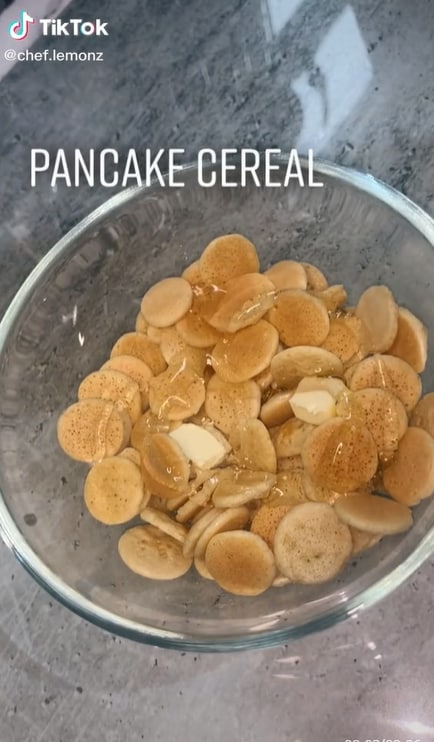
Once a user posted this recipe, it immediately went viral, and people started making their own Tiktoks with the hashtag #pancakecereal leading to a total of 1.7 billion views of this hashtag.
7. Dalgona Candy
Dalgona Candy is a Korean street snack with a symbol carved into it. This became famous when Squid Games came out.
Everyone wanted to make their own Dalgona Candy and carve it out in a set time. The thrill of the game, as well as the delicious candy, double treat!

This trend had a total of 1.6 billion views.
8. Dalgona Coffee
Coffee is a great energizer and a must-have drink for most people. The Dalgona Coffee or, in other words, Whipped Coffee went viral on Tiktok.
This trend gained about 621.9 million views as everyone wanted to hop on the bandwagon and taste the deliciousness.
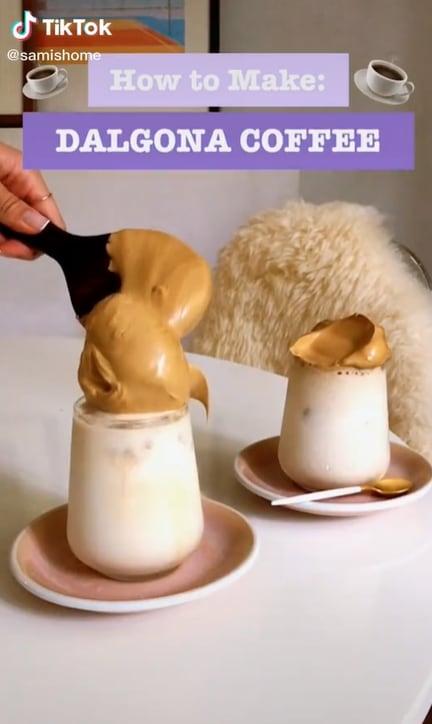
To make this heavenly drink, get some coffee powder, sugar, and hot water and whip it together. Then add it to hot or cold water, depending upon your preference.
9. Feta Pasta
Once you try the Tiktok’s viral Feta Pasta, you will surely add it to your dinner menu. This trend gained about 1.1 billion views.
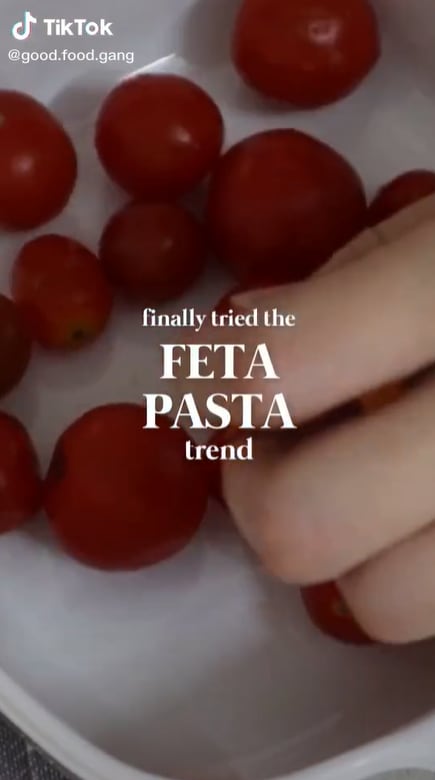
To make this dish, take some cherry tomatoes in a baking dish. Then add a block of feta cheese to it. Bake it in the oven, then season it and give it a good mix. After that, add in the cooked pasta, and you are good to go.
10. Corn Ribs
17.2 billion views.
Last but not least, another popular Tiktok food trend was the corn ribs. Officially, it is a Mexican dish known as Elotes.

The recipe starts off by cutting an ear of corn into multiple pieces, then adding it to a mix of spices, frying it. Meanwhile, the video also gives a recipe for a creamy sauce that you can dip the corn ribs in. This recipe gained 17.2 billion views!
Conclusion
The food trends on Tiktok are useful as well as mouthwatering. You can learn so many hacks for cooking delicious meals for yourself and your family. It also makes bland food more interesting and enjoyable.
Furthermore, most of the recipes for snacks are extremely easy to make and take no time to cook. So, let’s get cooking and fill our homes with the aroma of good food!
All you need is 4 ingredients and 25 minutes in the oven, and you will get the softest, fluffiest cloud bread. It literally looks like a cloud from the sky! It quickly became a trend for people to make cloud breads by using different colors. The hashtag #cloudbread has 3.3 billion views.
2. Beef Wellington
You’re talking about food, and Gordon Ramsey doesn’t come up? How is that even possible? Well, it’s not! Beef Wellington, Ramsey’s signature dish, also became a trend at one point.

Figure 2: Beef Willington “Will Gordon Ramsey React to this?”
People from all around the world shared their versions of the dish, some of which Ramsey then duetted and reviewed. The hashtag #beefwellington has 332.8 million views.
3. Gigi Hadid’s Pasta
Well, Gigi Hadid might not have created the Spicy Vodka Pasta. Still, she surely made it into a trend after she posted a video on Instagram.

As soon as people saw how easy the recipe was, everyone started cooking it for themselves. And well, obviously, who wouldn’t want to eat what Gigi Hadid was eating?
4. Pasta Chips
Do you love pasta? Do you love chips? Well, how about you make your pasta into chips? As weird as it may sound, it is extremely delicious!

Tiktok discovered this hack where you spread your pasta noodles onto a baking sheet with olive oil and seasoning and bake it in the oven. Meanwhile, prepare a creamy sauce to go with the chips, and you’re all set to go!
5. Bell Pepper Sandwich
Another trend of Tiktok that gained about 160 million views is the Bell Pepper Sandwich trend. It is a snack recipe that is equally easy to make and enjoyable.

Figure 5: Bell Pepper Sandwich
All you have to do is take a bell pepper, cut it open, add some cream cheese and seasoning, and ta daaa! The easiness and unique combination of things made people try it out, and soon it was trending on Tiktok.
6. Pancake Cereal
Don’t we all love having pancakes for breakfast? Well, Tiktok introduced us to the next best thing, Pancake Cereals. These are made by piping small drops of batter onto a hot frying pan and making the smallest pancakes possible.
Then add all of these small pancakes into a bowl and add milk, and you have the most delicious breakfast meal.
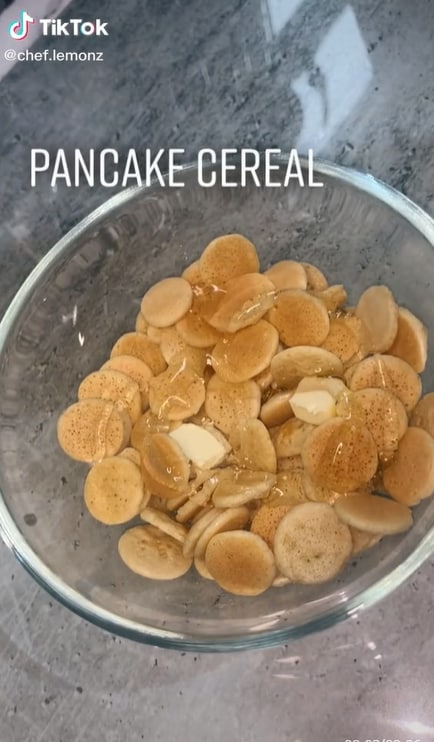
Once a user posted this recipe, it immediately went viral, and people started making their own Tiktoks with the hashtag #pancakecereal leading to a total of 1.7 billion views of this hashtag.
7. Dalgona Candy
Dalgona Candy is a Korean street snack with a symbol carved into it. This became famous when Squid Games came out.
Everyone wanted to make their own Dalgona Candy and carve it out in a set time. The thrill of the game, as well as the delicious candy, double treat!

This trend had a total of 1.6 billion views.
8. Dalgona Coffee
Coffee is a great energizer and a must-have drink for most people. The Dalgona Coffee or, in other words, Whipped Coffee went viral on Tiktok.
This trend gained about 621.9 million views as everyone wanted to hop on the bandwagon and taste the deliciousness.
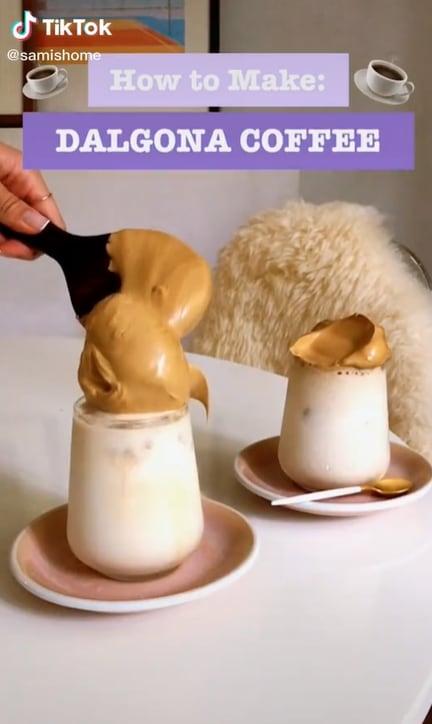
To make this heavenly drink, get some coffee powder, sugar, and hot water and whip it together. Then add it to hot or cold water, depending upon your preference.
9. Feta Pasta
Once you try the Tiktok’s viral Feta Pasta, you will surely add it to your dinner menu. This trend gained about 1.1 billion views.
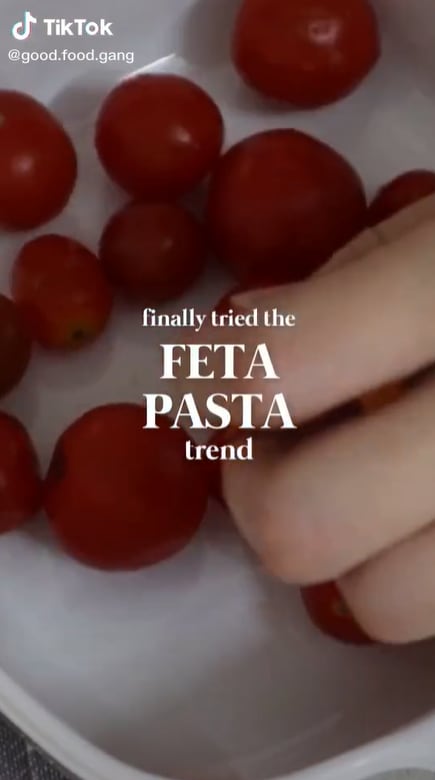
To make this dish, take some cherry tomatoes in a baking dish. Then add a block of feta cheese to it. Bake it in the oven, then season it and give it a good mix. After that, add in the cooked pasta, and you are good to go.
10. Corn Ribs
17.2 billion views.
Last but not least, another popular Tiktok food trend was the corn ribs. Officially, it is a Mexican dish known as Elotes.

The recipe starts off by cutting an ear of corn into multiple pieces, then adding it to a mix of spices, frying it. Meanwhile, the video also gives a recipe for a creamy sauce that you can dip the corn ribs in. This recipe gained 17.2 billion views!
Conclusion
The food trends on Tiktok are useful as well as mouthwatering. You can learn so many hacks for cooking delicious meals for yourself and your family. It also makes bland food more interesting and enjoyable.
Furthermore, most of the recipes for snacks are extremely easy to make and take no time to cook. So, let’s get cooking and fill our homes with the aroma of good food!
All you need is 4 ingredients and 25 minutes in the oven, and you will get the softest, fluffiest cloud bread. It literally looks like a cloud from the sky! It quickly became a trend for people to make cloud breads by using different colors. The hashtag #cloudbread has 3.3 billion views.
2. Beef Wellington
You’re talking about food, and Gordon Ramsey doesn’t come up? How is that even possible? Well, it’s not! Beef Wellington, Ramsey’s signature dish, also became a trend at one point.

Figure 2: Beef Willington “Will Gordon Ramsey React to this?”
People from all around the world shared their versions of the dish, some of which Ramsey then duetted and reviewed. The hashtag #beefwellington has 332.8 million views.
3. Gigi Hadid’s Pasta
Well, Gigi Hadid might not have created the Spicy Vodka Pasta. Still, she surely made it into a trend after she posted a video on Instagram.

As soon as people saw how easy the recipe was, everyone started cooking it for themselves. And well, obviously, who wouldn’t want to eat what Gigi Hadid was eating?
4. Pasta Chips
Do you love pasta? Do you love chips? Well, how about you make your pasta into chips? As weird as it may sound, it is extremely delicious!

Tiktok discovered this hack where you spread your pasta noodles onto a baking sheet with olive oil and seasoning and bake it in the oven. Meanwhile, prepare a creamy sauce to go with the chips, and you’re all set to go!
5. Bell Pepper Sandwich
Another trend of Tiktok that gained about 160 million views is the Bell Pepper Sandwich trend. It is a snack recipe that is equally easy to make and enjoyable.

Figure 5: Bell Pepper Sandwich
All you have to do is take a bell pepper, cut it open, add some cream cheese and seasoning, and ta daaa! The easiness and unique combination of things made people try it out, and soon it was trending on Tiktok.
6. Pancake Cereal
Don’t we all love having pancakes for breakfast? Well, Tiktok introduced us to the next best thing, Pancake Cereals. These are made by piping small drops of batter onto a hot frying pan and making the smallest pancakes possible.
Then add all of these small pancakes into a bowl and add milk, and you have the most delicious breakfast meal.
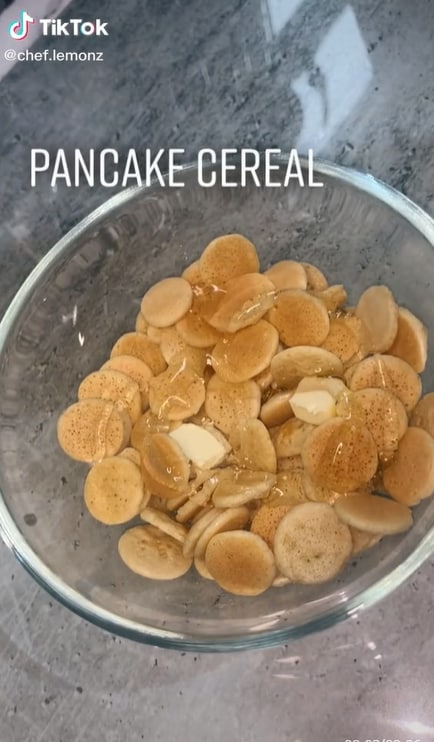
Once a user posted this recipe, it immediately went viral, and people started making their own Tiktoks with the hashtag #pancakecereal leading to a total of 1.7 billion views of this hashtag.
7. Dalgona Candy
Dalgona Candy is a Korean street snack with a symbol carved into it. This became famous when Squid Games came out.
Everyone wanted to make their own Dalgona Candy and carve it out in a set time. The thrill of the game, as well as the delicious candy, double treat!

This trend had a total of 1.6 billion views.
8. Dalgona Coffee
Coffee is a great energizer and a must-have drink for most people. The Dalgona Coffee or, in other words, Whipped Coffee went viral on Tiktok.
This trend gained about 621.9 million views as everyone wanted to hop on the bandwagon and taste the deliciousness.
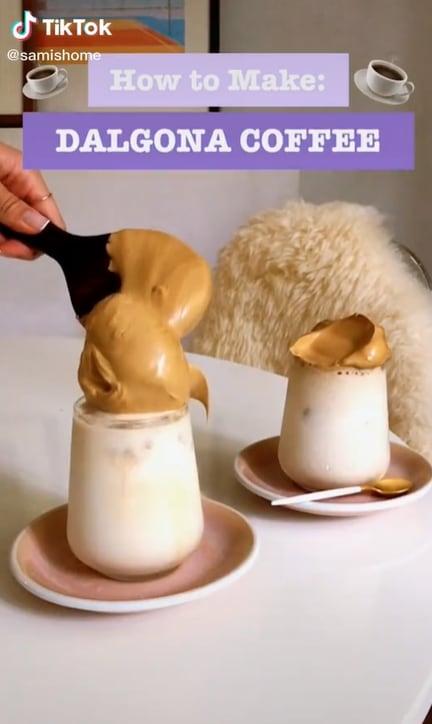
To make this heavenly drink, get some coffee powder, sugar, and hot water and whip it together. Then add it to hot or cold water, depending upon your preference.
9. Feta Pasta
Once you try the Tiktok’s viral Feta Pasta, you will surely add it to your dinner menu. This trend gained about 1.1 billion views.
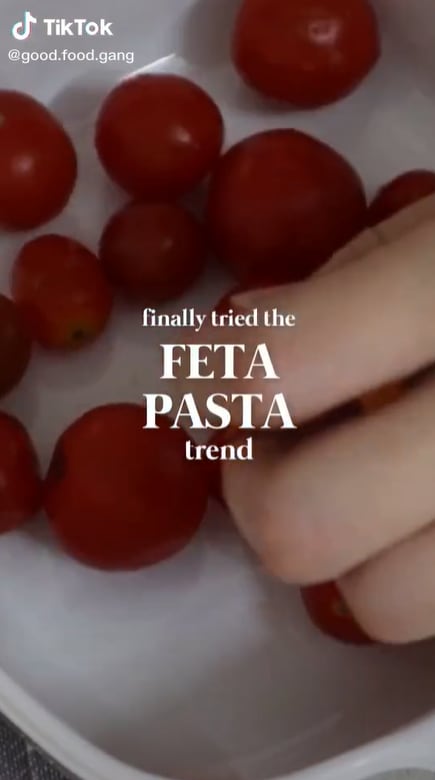
To make this dish, take some cherry tomatoes in a baking dish. Then add a block of feta cheese to it. Bake it in the oven, then season it and give it a good mix. After that, add in the cooked pasta, and you are good to go.
10. Corn Ribs
17.2 billion views.
Last but not least, another popular Tiktok food trend was the corn ribs. Officially, it is a Mexican dish known as Elotes.

The recipe starts off by cutting an ear of corn into multiple pieces, then adding it to a mix of spices, frying it. Meanwhile, the video also gives a recipe for a creamy sauce that you can dip the corn ribs in. This recipe gained 17.2 billion views!
Conclusion
The food trends on Tiktok are useful as well as mouthwatering. You can learn so many hacks for cooking delicious meals for yourself and your family. It also makes bland food more interesting and enjoyable.
Furthermore, most of the recipes for snacks are extremely easy to make and take no time to cook. So, let’s get cooking and fill our homes with the aroma of good food!
All you need is 4 ingredients and 25 minutes in the oven, and you will get the softest, fluffiest cloud bread. It literally looks like a cloud from the sky! It quickly became a trend for people to make cloud breads by using different colors. The hashtag #cloudbread has 3.3 billion views.
2. Beef Wellington
You’re talking about food, and Gordon Ramsey doesn’t come up? How is that even possible? Well, it’s not! Beef Wellington, Ramsey’s signature dish, also became a trend at one point.

Figure 2: Beef Willington “Will Gordon Ramsey React to this?”
People from all around the world shared their versions of the dish, some of which Ramsey then duetted and reviewed. The hashtag #beefwellington has 332.8 million views.
3. Gigi Hadid’s Pasta
Well, Gigi Hadid might not have created the Spicy Vodka Pasta. Still, she surely made it into a trend after she posted a video on Instagram.

As soon as people saw how easy the recipe was, everyone started cooking it for themselves. And well, obviously, who wouldn’t want to eat what Gigi Hadid was eating?
4. Pasta Chips
Do you love pasta? Do you love chips? Well, how about you make your pasta into chips? As weird as it may sound, it is extremely delicious!

Tiktok discovered this hack where you spread your pasta noodles onto a baking sheet with olive oil and seasoning and bake it in the oven. Meanwhile, prepare a creamy sauce to go with the chips, and you’re all set to go!
5. Bell Pepper Sandwich
Another trend of Tiktok that gained about 160 million views is the Bell Pepper Sandwich trend. It is a snack recipe that is equally easy to make and enjoyable.

Figure 5: Bell Pepper Sandwich
All you have to do is take a bell pepper, cut it open, add some cream cheese and seasoning, and ta daaa! The easiness and unique combination of things made people try it out, and soon it was trending on Tiktok.
6. Pancake Cereal
Don’t we all love having pancakes for breakfast? Well, Tiktok introduced us to the next best thing, Pancake Cereals. These are made by piping small drops of batter onto a hot frying pan and making the smallest pancakes possible.
Then add all of these small pancakes into a bowl and add milk, and you have the most delicious breakfast meal.
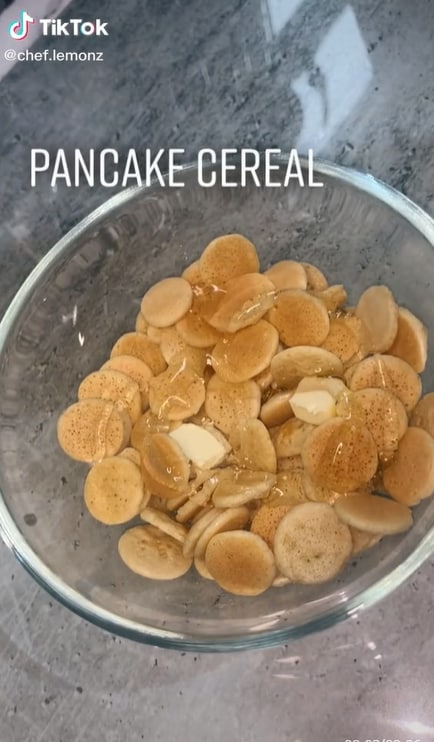
Once a user posted this recipe, it immediately went viral, and people started making their own Tiktoks with the hashtag #pancakecereal leading to a total of 1.7 billion views of this hashtag.
7. Dalgona Candy
Dalgona Candy is a Korean street snack with a symbol carved into it. This became famous when Squid Games came out.
Everyone wanted to make their own Dalgona Candy and carve it out in a set time. The thrill of the game, as well as the delicious candy, double treat!

This trend had a total of 1.6 billion views.
8. Dalgona Coffee
Coffee is a great energizer and a must-have drink for most people. The Dalgona Coffee or, in other words, Whipped Coffee went viral on Tiktok.
This trend gained about 621.9 million views as everyone wanted to hop on the bandwagon and taste the deliciousness.
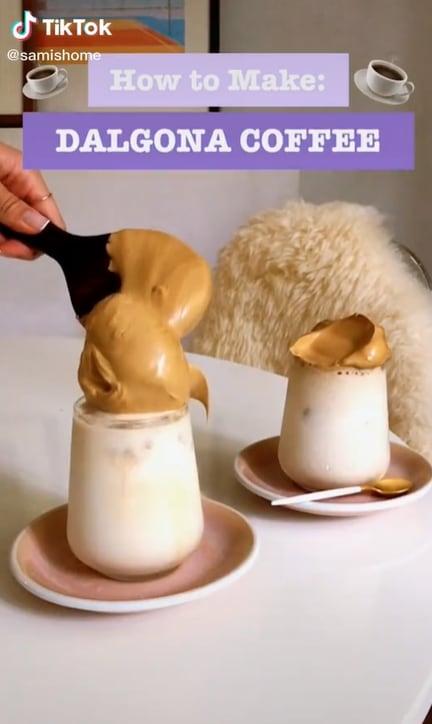
To make this heavenly drink, get some coffee powder, sugar, and hot water and whip it together. Then add it to hot or cold water, depending upon your preference.
9. Feta Pasta
Once you try the Tiktok’s viral Feta Pasta, you will surely add it to your dinner menu. This trend gained about 1.1 billion views.
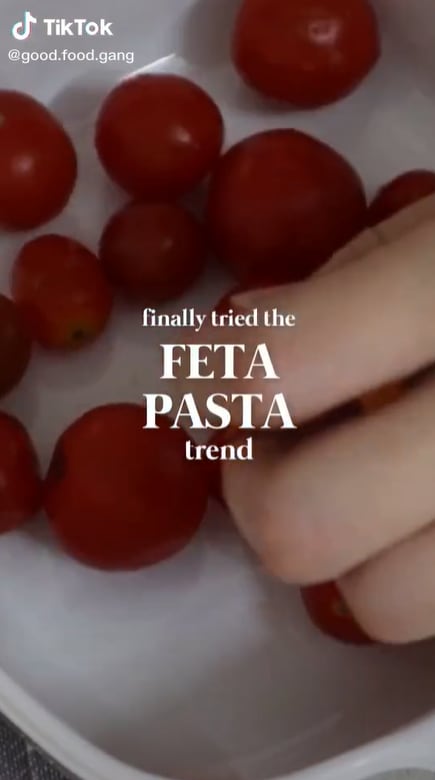
To make this dish, take some cherry tomatoes in a baking dish. Then add a block of feta cheese to it. Bake it in the oven, then season it and give it a good mix. After that, add in the cooked pasta, and you are good to go.
10. Corn Ribs
17.2 billion views.
Last but not least, another popular Tiktok food trend was the corn ribs. Officially, it is a Mexican dish known as Elotes.

The recipe starts off by cutting an ear of corn into multiple pieces, then adding it to a mix of spices, frying it. Meanwhile, the video also gives a recipe for a creamy sauce that you can dip the corn ribs in. This recipe gained 17.2 billion views!
Conclusion
The food trends on Tiktok are useful as well as mouthwatering. You can learn so many hacks for cooking delicious meals for yourself and your family. It also makes bland food more interesting and enjoyable.
Furthermore, most of the recipes for snacks are extremely easy to make and take no time to cook. So, let’s get cooking and fill our homes with the aroma of good food!
Also read:
- [New] 2024 Approved A Comprehensive Review Camera Lenses for YouTube
- [New] From Silence to Soundtrack Making Music-Centric TikToks
- [New] Seamless Social Integration Twitter & Facebook Connections
- [New] Top 20 Must-Have Tools & Effects for Your TikTok Edits
- [New] Ultimate Silent Input Transcription Services for 2024
- [Updated] Advanced Techniques to Leverage Windows 11 Pro
- [Updated] In 2024, Innovative Selections Top 10 Sports Streaming Apps, Soccer Focus
- A Novice's Guide to Making Unforgettable Snaps on Snapchat
- Authentication Error Occurred on Realme GT 5 Pro? Here Are 10 Proven Fixes | Dr.fone
- Enhance Your Chat with Direct Spotify Streaming in Discord
- How To Delete iCloud Account Remove Your Apple ID Permanently From iPhone 15 Plus
- Invite and Guest at TikTok Lives Easily
- Top 10 AirPlay Apps in Realme 12 Pro+ 5G for Streaming | Dr.fone
- Title: Master the Art of Visuals on TikTok with Smart Background Choices
- Author: Gary
- Created at : 2024-12-20 17:44:47
- Updated at : 2024-12-24 16:46:11
- Link: https://tiktok-clips.techidaily.com/master-the-art-of-visuals-on-tiktok-with-smart-background-choices/
- License: This work is licensed under CC BY-NC-SA 4.0.